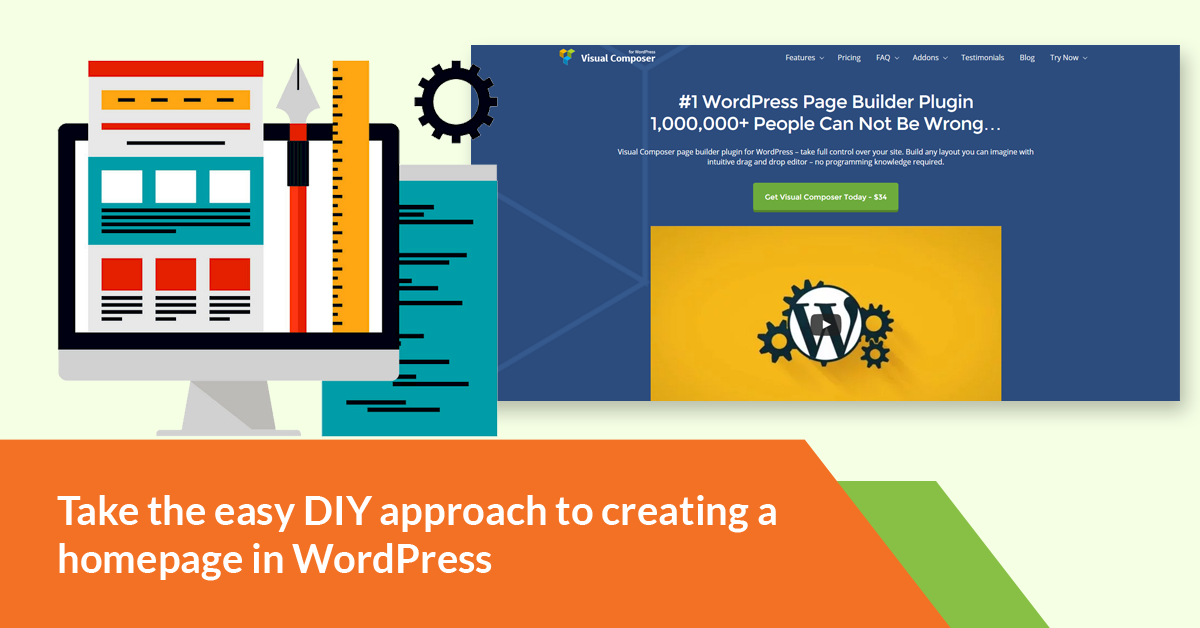
Take the easy DIY approach to creating a homepage in WordPress
Many small business owners with a WordPress website don’t know that they have the freedom to make a homepage, instead of being stuck with their blog on the front page.
You can easily change it, and design it yourself!
That’s why WordPress is our favorite content management system.
We use it every time we make a new website for our clients, or for ourselves. It’s incredibly versatile, easy and fast.
Using WordPress opens you up to a world of design options, without the need to hire a web developer to make simple changes.
One thing a small business website needs is the perfect homepage…
… a homepage that increases sales in the best way possible.
By default, WordPress sets your homepage as the blog page. This isn’t ideal if you plan on selling with your website.
Thankfully, there is an easy fix.
In this article, you’ll learn how to make a homepage for your small business website.
Make a Homepage Page
First, you have to create a new page in WordPress that will be your homepage.
Login to your WordPress site dashboard and go to “Pages” > “Add New” in the side navigation.
Give it a title and the page will automatically save. The title right now doesn’t matter, right now you just need to create a new page to edit.
Hit “Publish”.
Edit the Page to Make a Homepage that Generates Sales
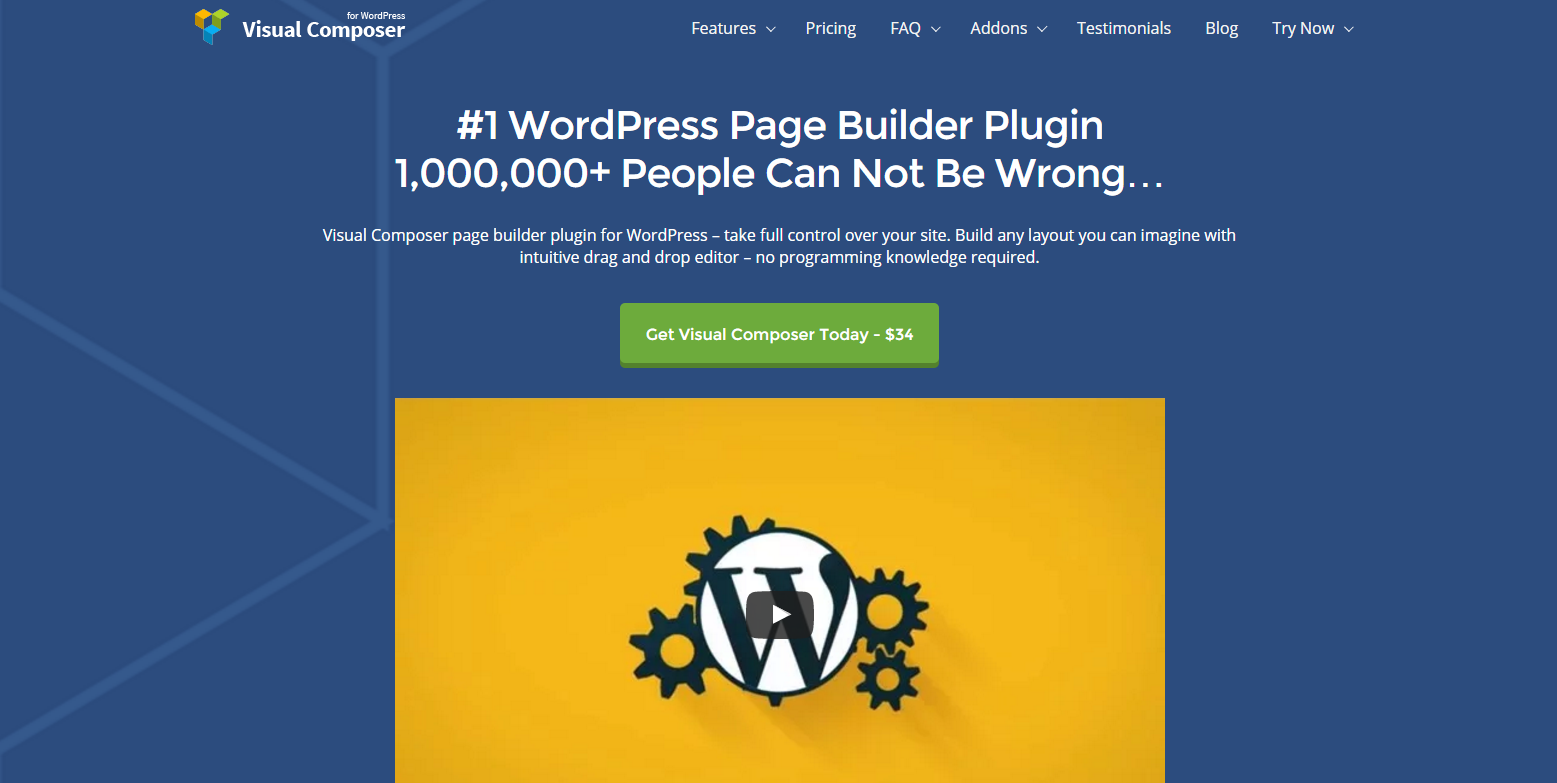
Edit the Page in WP Bakery’s “Visual Composer” (affiliate link). This handy WordPress plugin makes it possible for you to drag and drop elements of your homepage to arrange them in a strategic way that will help generate sales and capture leads.
How will you know how to do that?
Download our FREE Perfect Homepage Template! It has directions for what should go where.
(It’s how we design our clients’ homepages.)
If you don’t already have it, you’ll need to click on the link above to purchase and download the plugin.
Once you have it installed and activated, follow the directions in the plugin and on our Perfect Homepage Template to drag and drop the elements into the right spots on the page you created.
Set Your WordPress Homepage
Go to “Customize” for the visual editor that will preview how it looks with each edit.
Click on “Static Front Page”. (See the image below.)
As long as the theme you chose supports a static front page, you can choose this option. Select the button next to it.
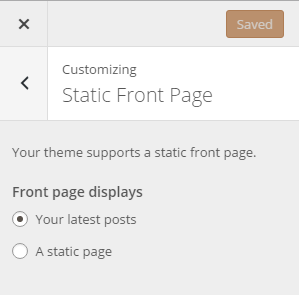
Select the page you created and edited in Visual Composer from the drop down menu.
The preview will change on the right to show what it will look like.
You’ll be able to see your small business website’s homepage in action! You didn’t even have to touch any code, and you have total control over how it looks.
That’s it!
If you have any questions, don’t hesitate to contact us.
And don’t forget to download The Perfect Homepage Template! You can actually use it as a reference, no matter what drag and drop website maker you’re using.
